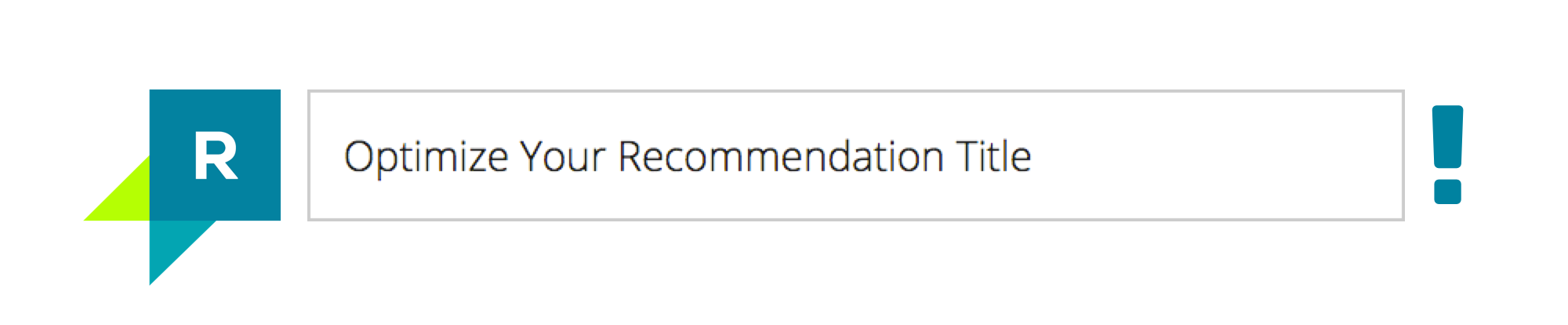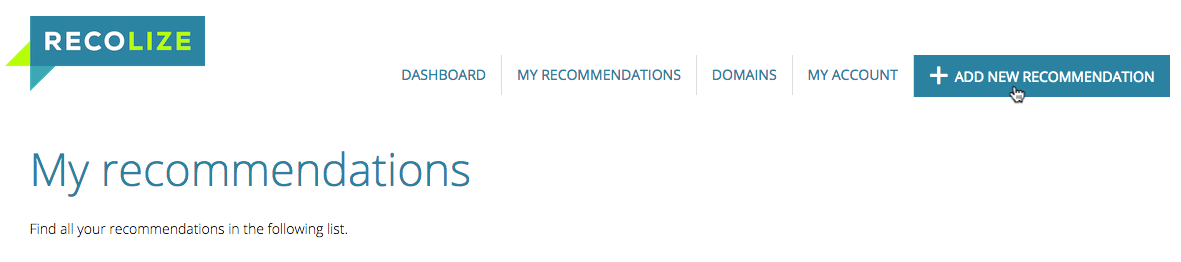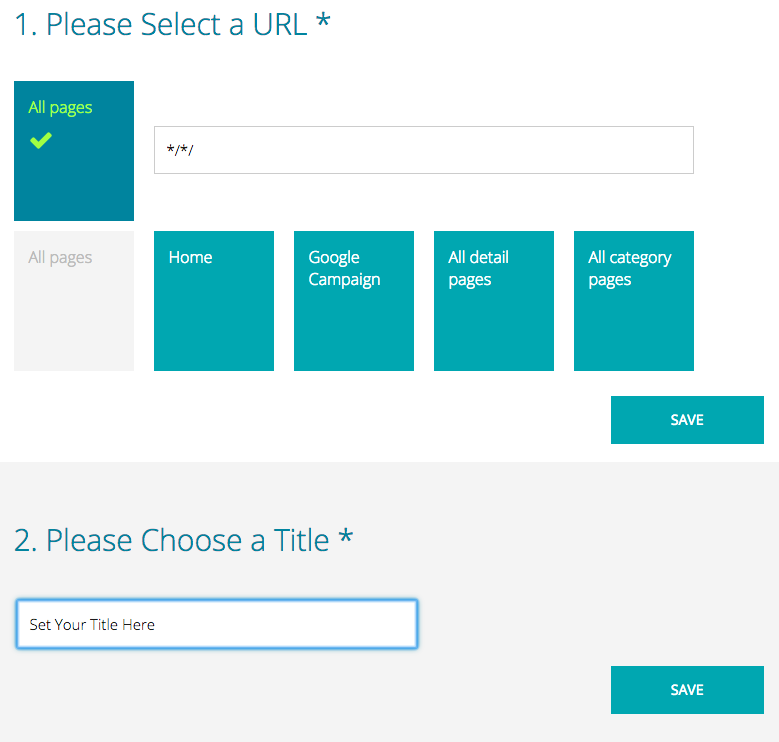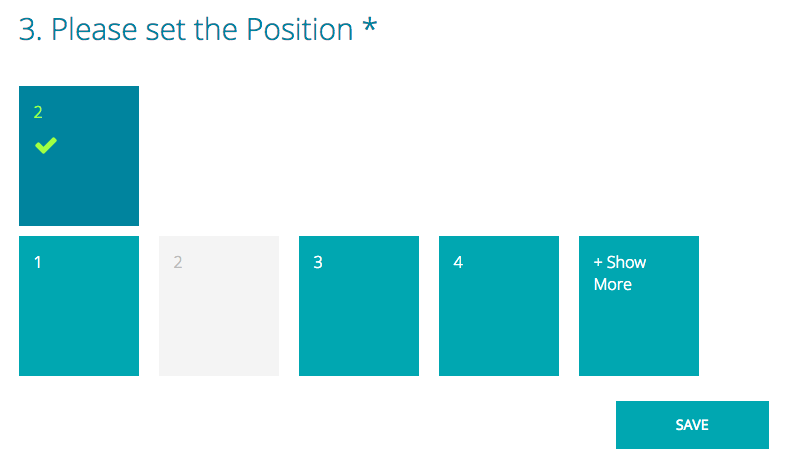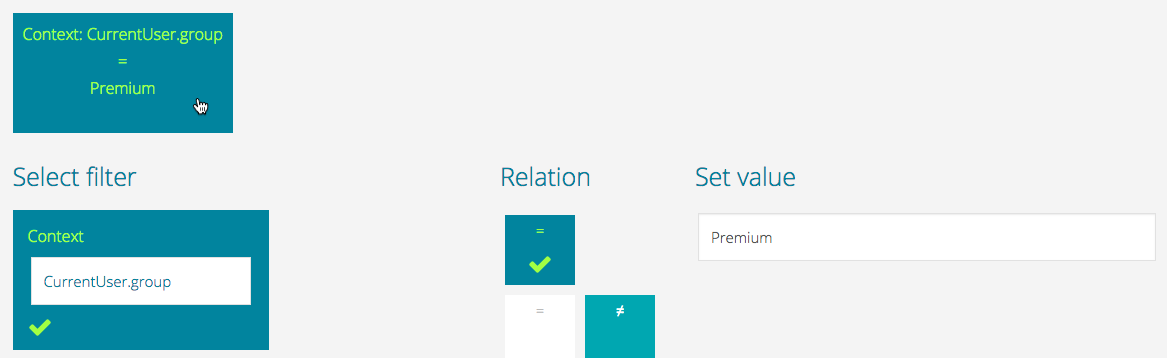After you’ve worked through the article for finding the perfect personalization widget title, you want to use the massive impact of your titles? Here you find the description how to do that with Recolize.
1. Define the Default Title for Your Domain
Edit your domain under tool.recolize.com/domains and add a default title. This title will always be displayed when the Recolize Brain delivers your recommendations. This is the default case when you haven’t created further recommendation rules or the fallback, if none of the recommendation rules match.
2. Create Your First Recommendation Rule With a Different Title
In the Recolize Tool click on “Add New Recommendation”. Select the URL “All Pages”, define the title and position 1 and then this will be your new default fallback rule instead of the Recolize Brain.
When you now define additional filters in this rule (e.g. no out of stock products), then you have edited the default fallback rule.
3. Change the Title for Different Widget Positions
Recolize works with widget positions. The first displayed recommendation carousel on one and the same page is position 1, the second position 2 etc.
To change the title of position 2:
In the Recolize Tool click on “Add New Recommendation”. Select the URL “All Pages”, define the title and position 2 and then this rule will display its title instead of the Recolize Brain title.
4. Define Titles for Specific URLs
One of the main key features of Recolize is that everything is URL based.
Let’s make an example: you use one of your website pages also as AdWords landing page. In the AdWords URL you’ve defined a Google campaign “Sale” with the utm_campaign parameter. So your AdWords url looks something like this:
https://www.your-domain.com/landing-page/?utm_campaign=Sale
To create a matching recommendation title in the Recolize Tool, click on “Add New Recommendation”.
Select the URL “Google Campaign” and add the campaign name “Sale” to the URL pattern. Your URL should the look something like this:
*/*/?utm_campaign=Sale
The pattern matches on all your domains (first * wildcard) for all paths (second * wildcard) having the utm_campaign parameter with the value “Sale”.
If you want the rule to match only the one new campaign, then replace the path part of the rule:
*/landing-page/?utm_campaign=Sale
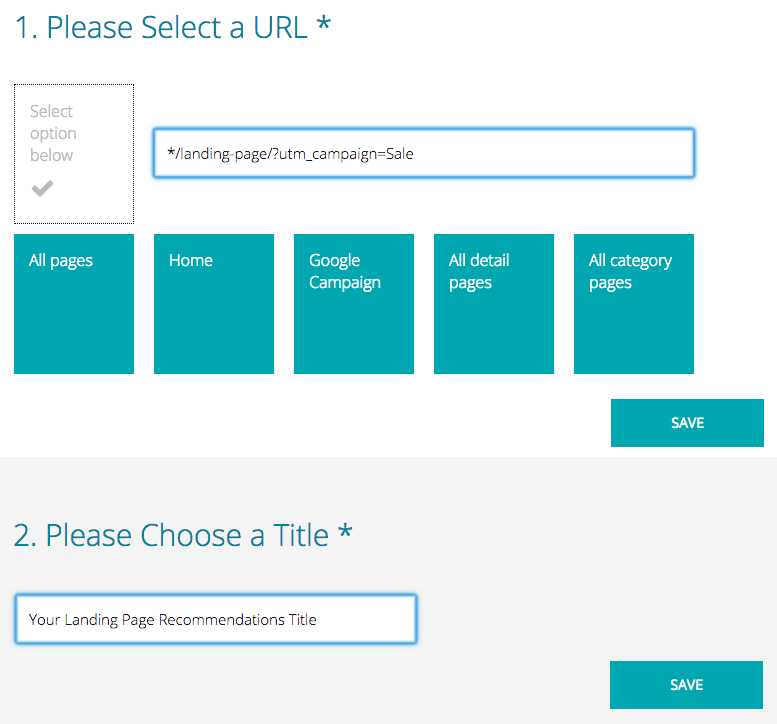 Of course you can also add the domain to the rule’s URL:
Of course you can also add the domain to the rule’s URL:
www.your-domain.com/landing-page/?utm_campaign=Sale
But then the rule will not match on your subdomains for development, test and staging systems (e.g. test.your-domain.com or staging.your-domain.com).
Now just define a new title and this specific title will be displayed for the recommendation widget at position 1 on your landing page.
5. Add Titles for Specific User Groups
Add a new recommendation rule by clicking on “New Recommendation” in the Recolize Tool. After that create a user based context filter for a user or customer group:
CurrentUser.group = "Premium"
Now this rule will only match this specific user group. You can of course also limit this rule to a specific URL like explained in 4.
Define your user group specific recommendation title: “Your Personal Premium Articles”.
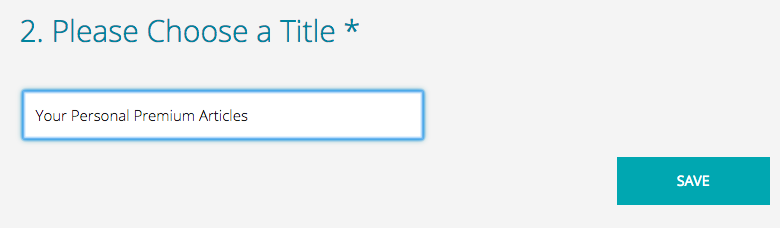 6. Define a Fallback Rule With a More Generic Title
6. Define a Fallback Rule With a More Generic Title
Take the rule in 5. and assume that it was restricted to the “Premium” user group. When users of other or unknown user groups see this recommendation widget, they will get the Recolize Brain recommendations with the title defined on your domain.
Now you can create a fallback rule which is still more specific than the generic Recolize Brain, but less specific than your premium users rule. Therefore create a second rule with less filters for the same position and give it the title “Your Personal Recommendations”. Your recommendations list will look like:
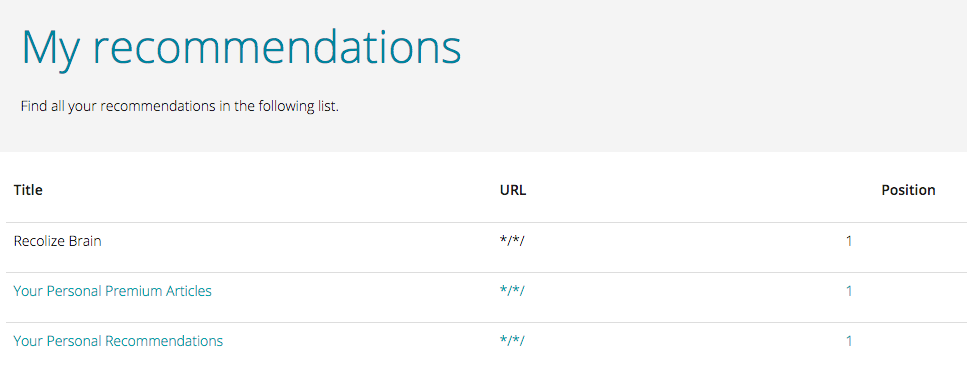 Now the following logic will occur:
Now the following logic will occur:
1. If the user is in the group “Premium”, then the rule with the widget title “Your Personal Premium Articles” will generate the recommendations.
2. If the user is not in the group “Premium”, then the rule with the widget title “Your Personal Recommendations” will generate the recommendations.
You can also create equally specific rules for e.g. different user groups at the same widget position. Then the matching rule just depends on the user group context.
Summary
Every rule in the Recolize Tool can have its own title. The specifity of the titles depend on how specific you define your rules. But always keep in mind: urgently avoid creating rules with titles not matching the content by creating too specific filters.